If you are reading a long page, the table of contents lets you quickly navigate to the right sections on a page. The “Table of contents” block is available in Notion, which adds all your headings in the block as a link. When you click on any headings, you will be taken straight to that section of the page.
How to add a Table of Content block on your Notion page
Let’s see how to add an aesthetic Table of contents block to your page
1. Organize your page with headings
Notion offers H1, H2, H3 heading. Type “# ” to add an H1 and 2 or 3 “#” to add H2 and H3 respectively.
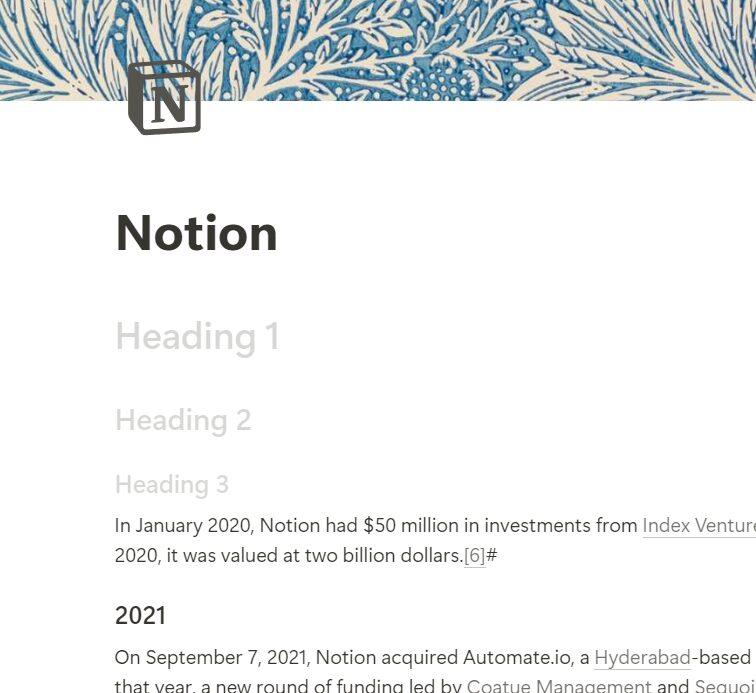
2. Add the “Table of contents” block
Type “/table of” where you want to add the “table of contents” block, and the table of contents option will appear. Click on that to add the block to your Notion page.
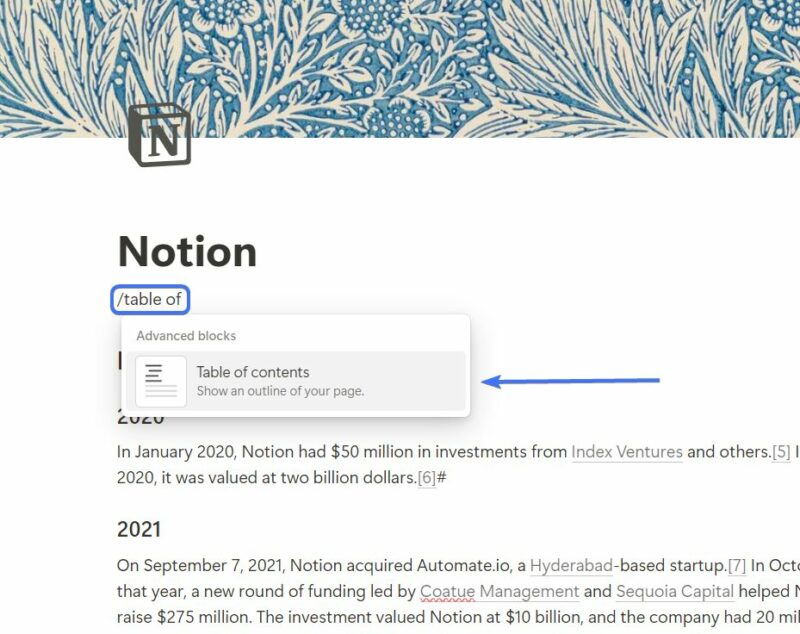
3. Use a toggle block to hide it
You can use a toggle block to hide the block temporarily. This will make it look more aesthetic.
To do this, type “/toggle” and you will see the option to add the toggle block. Click on the option to add it and name it “Table of contents”.
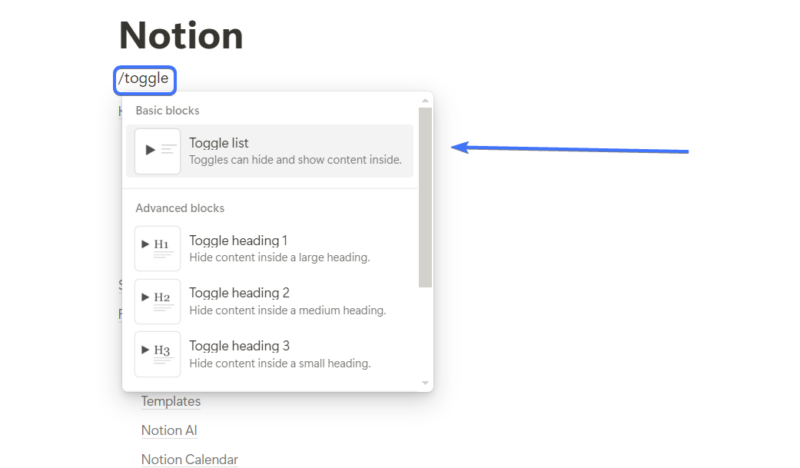
Next, drag your table of contents inside the toggle block.
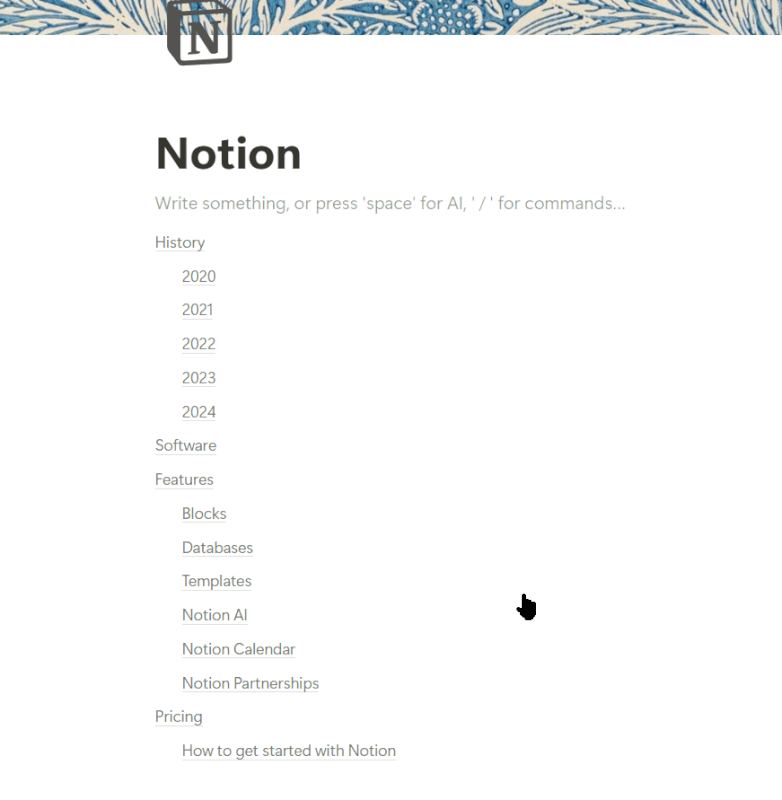
How to use the new floating table of contents in Notion
In a recent June update, Notion added a new floating table of contents, which will be visible by default if your page has any heading.
1. Open the 3-dot menu from the sidebar of your Notion page
In the top right corner of your Notion page, click on the 3-dot menu to open the settings of that page.
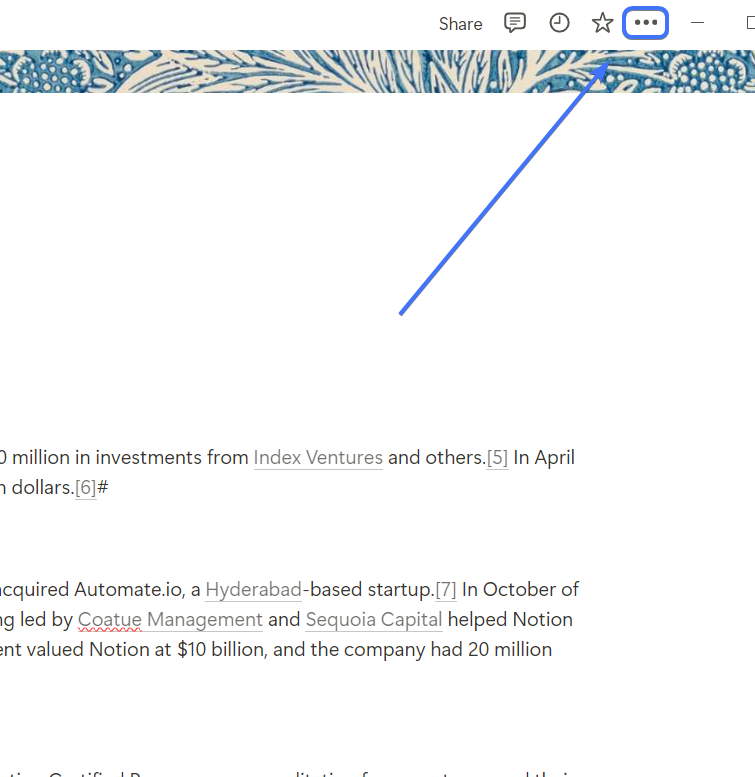
2. Make sure the “Table of contents” option is enabled
There is a table of contents option on the 3-dot menu. That option lets you enable or disable the floating table of contents. Toggle enable this option to see the floating table of contents in your page.
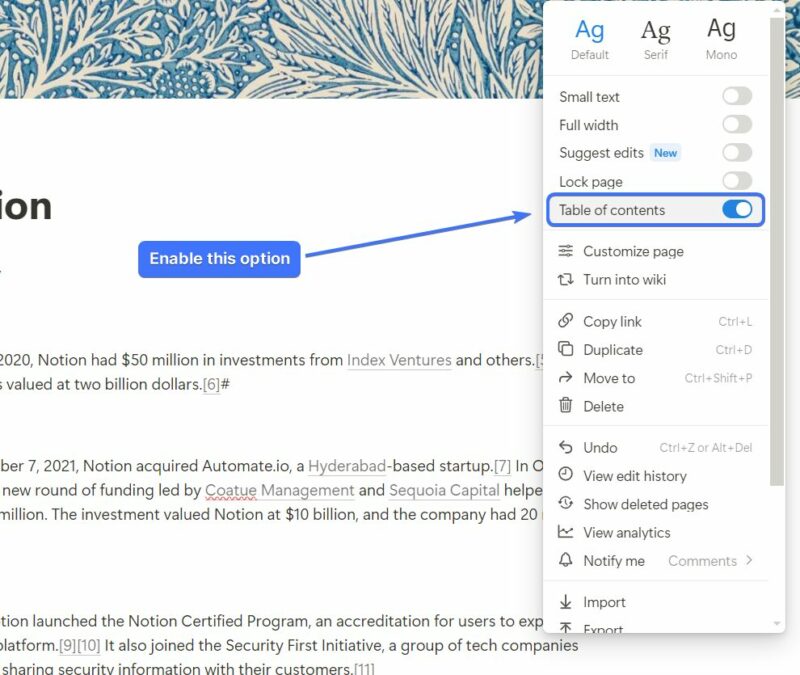
3. Organize your page with headings
You need to organize your page with headings that will automatically appear on the floating table of contents.
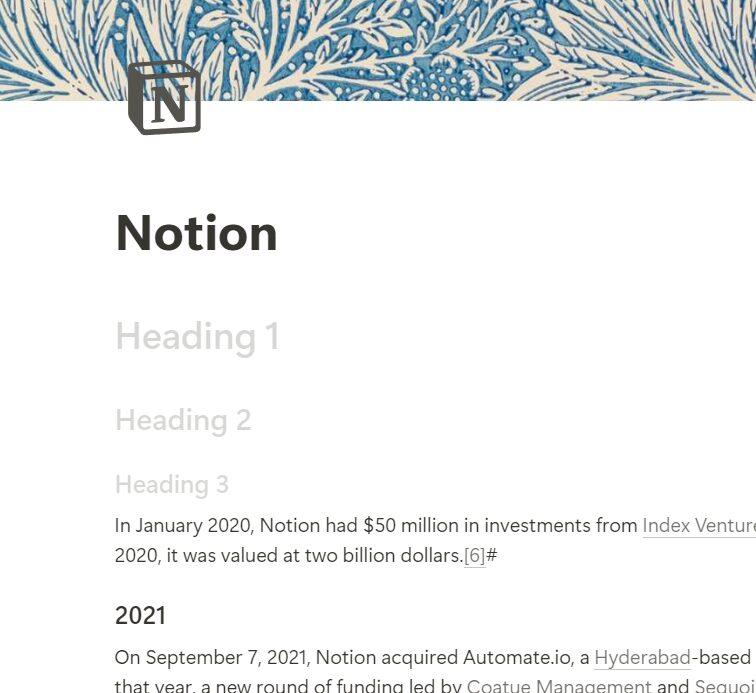
4. Hover over the dashes from the right side of your page
If you have organized your pages with headings, you should see dashes on the right side of your page. Hover over them to see the “table of contents” for that page.
The heading of the section you are reading will be shown by a black-colored dash, and the rest of the dashes will be shown in a gray color. The longer dashes are H2 headings and the shorter ones are H3 headings.

5. Click on any of the headings from the table of contents to scroll to that section
You can click on any of the headings from the table of contents and Notion will take you to that section of that page.
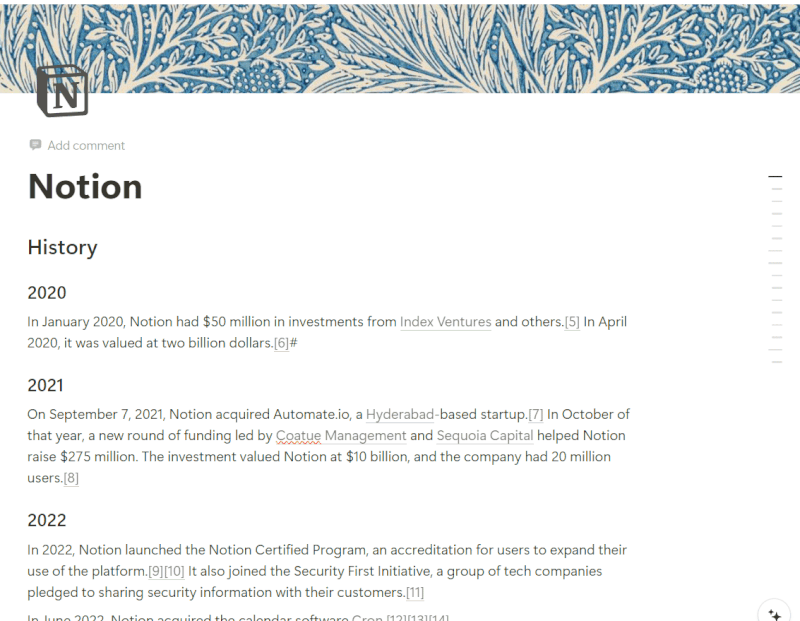
Related articles:
How to Create Tabs in Notion: Full Guide [2024]
How to create columns in Notion? [2024]
How to add Vertical Dividers in Notion [2024]
How to Create Sub-Items in Notion [2024]
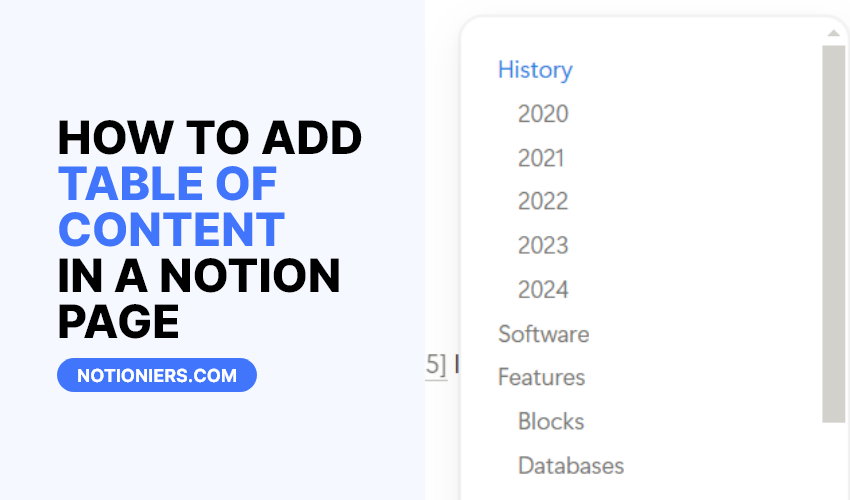

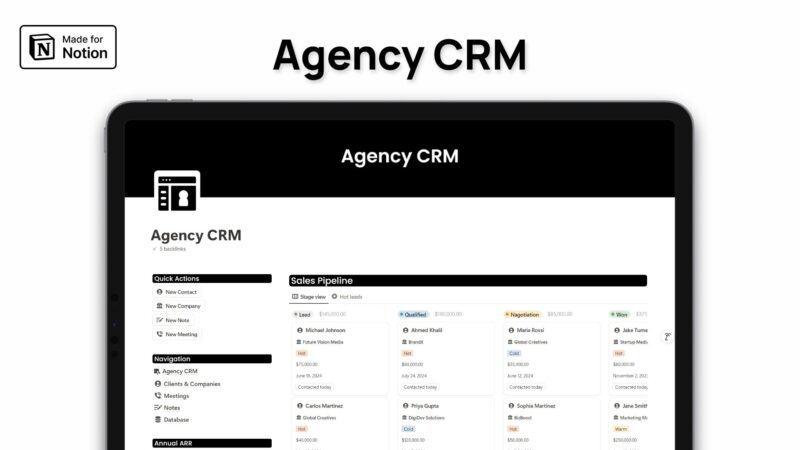
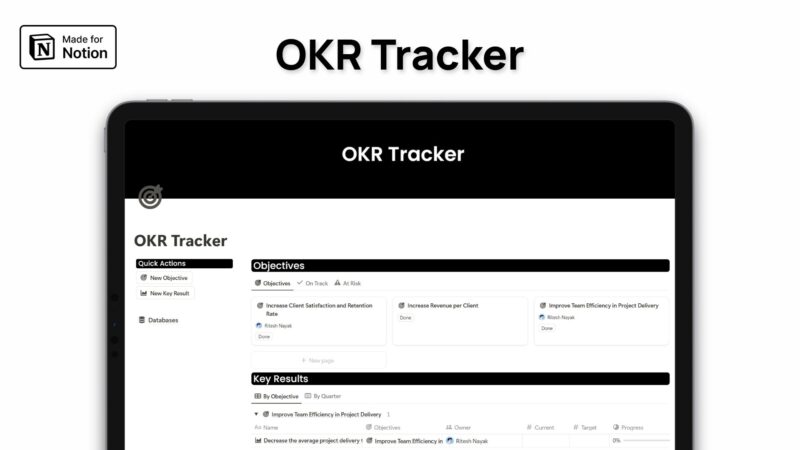
Leave a Reply