Widgets in Notion can make your page a lot more aesthetic. Adding a clock widget to your dashboard is a great idea. In this article, I will show you how to add such a widget to your Notion page.
1. Select the widget
Go to WidgetBox and create an account. Then move to the “create widget” page. Here, select the widget you like. I will go with the RetroClock widget.
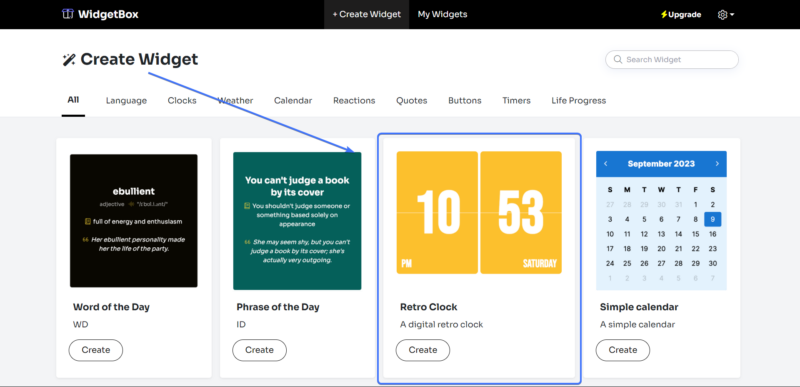
2. Customize your widget
You can customize the background, text color, and other widget properties in the sidebar. On the top, you can change the name of your widget.
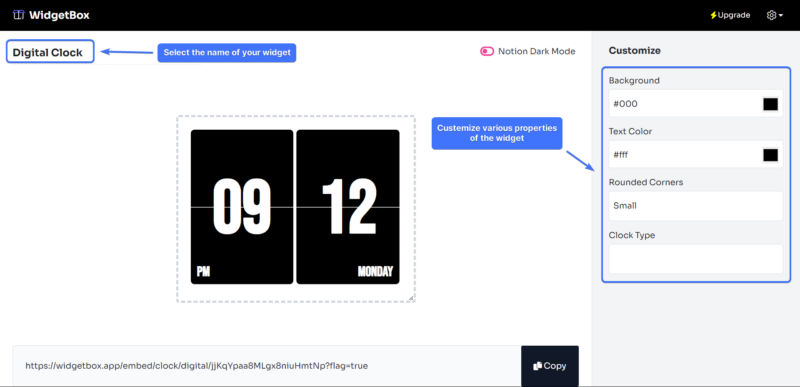
3. Copy the URL of the widget
Next, copy the URL of the widget from the bottom of the page, and open your Notion page where you want to add it.
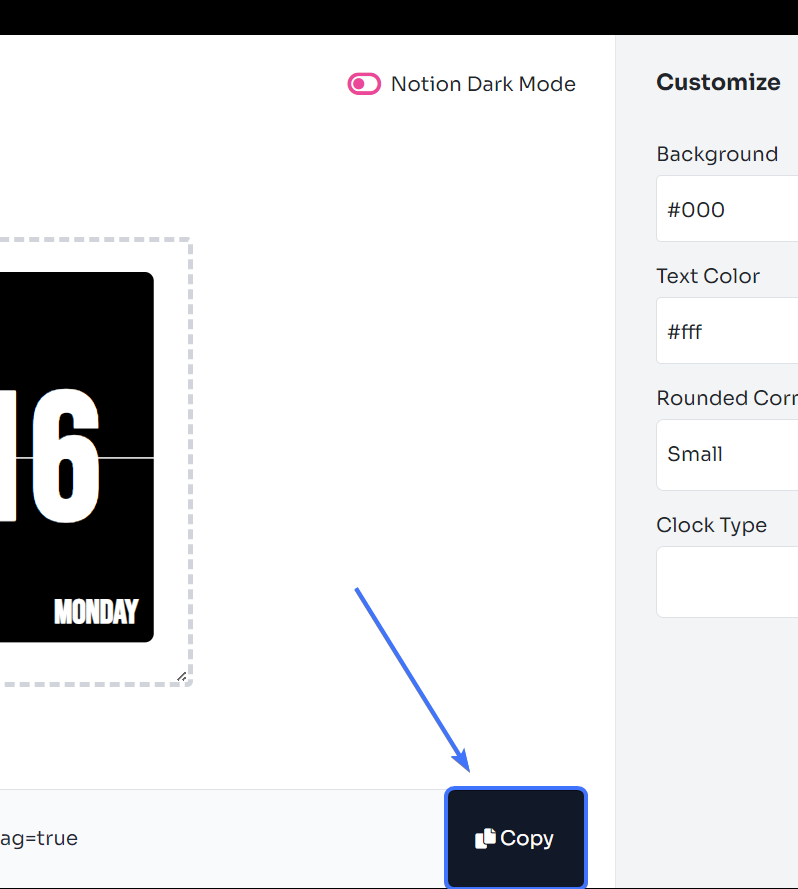
4. Paste the URL and choose embed in your Notion page
Open your Notion page where you want to add your widget and paste the URL. Notion will show you three options to choose from. There, select “embed”.
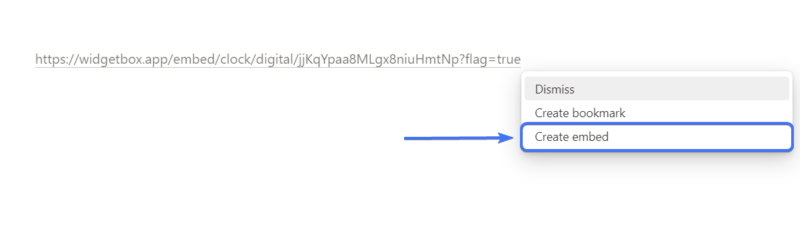
5. Resize the widget
You can resize the clock widget by dragging the borders.
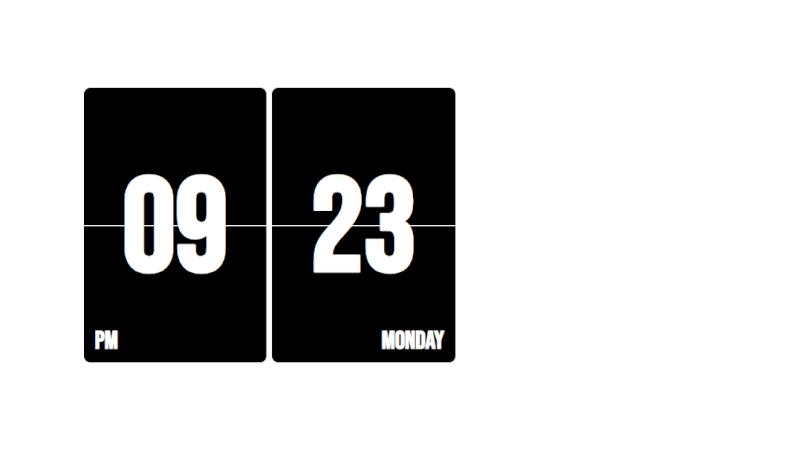
Read More: 20+ Aesthetic Notion Budget Templates [2024]
Frequently Asked Questions (FAQs)
How do I get a clock widget for Notion?
You can find clock widgets on various sites like Widgetbox and India and customize them as you like.
How do I add custom widgets to Notion?
To add a custom widget, you need its URL. Then go to the page where you want to use the widget and paste it there. You will see three options pop up, select embed to embed the widget.
Conclusion
That’s how you add a clock widget in Notion. It will turn your boring page aesthetic.
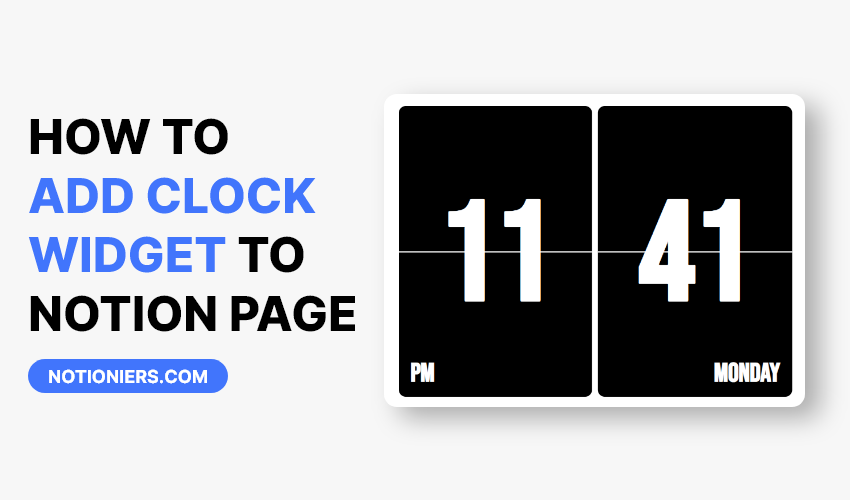

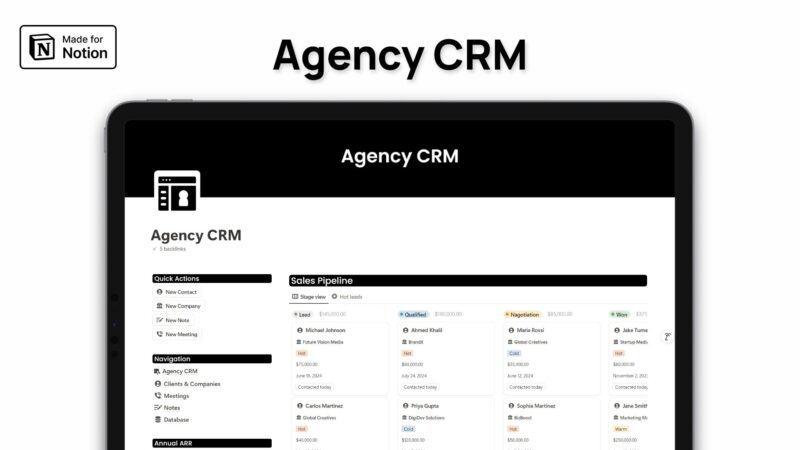
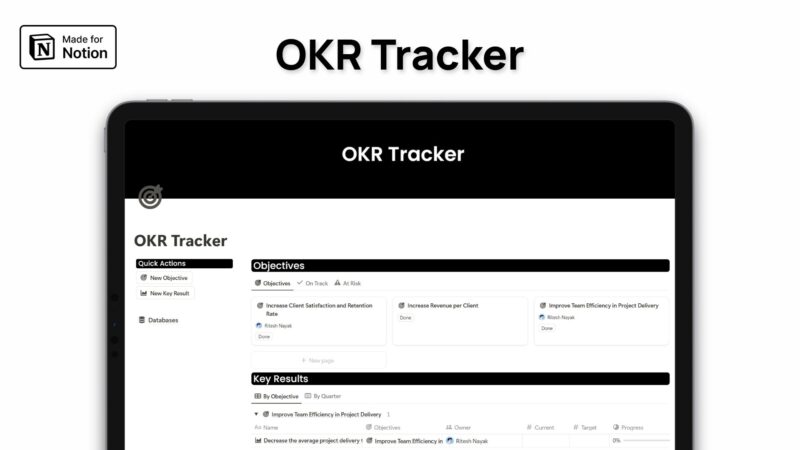
Leave a Reply