If you want to separate a separate workspace for workspace, you can easily create a second workspace for free. Let’s see how to create additional workspaces in Notion.
How to create a Workspace for your team in Notion
Creating a workspace for the team is slightly different from creating a personal or educational workspace. Let’s see how to create a workspace for your team in Notion.
Step 1. Click on your workspace name from the sidebar
To create a new workspace, you need to open the workspace options menu. So click on your workspace name from the sidebar. My workspace name is “Notioniers’s Notion” so I will click on that.
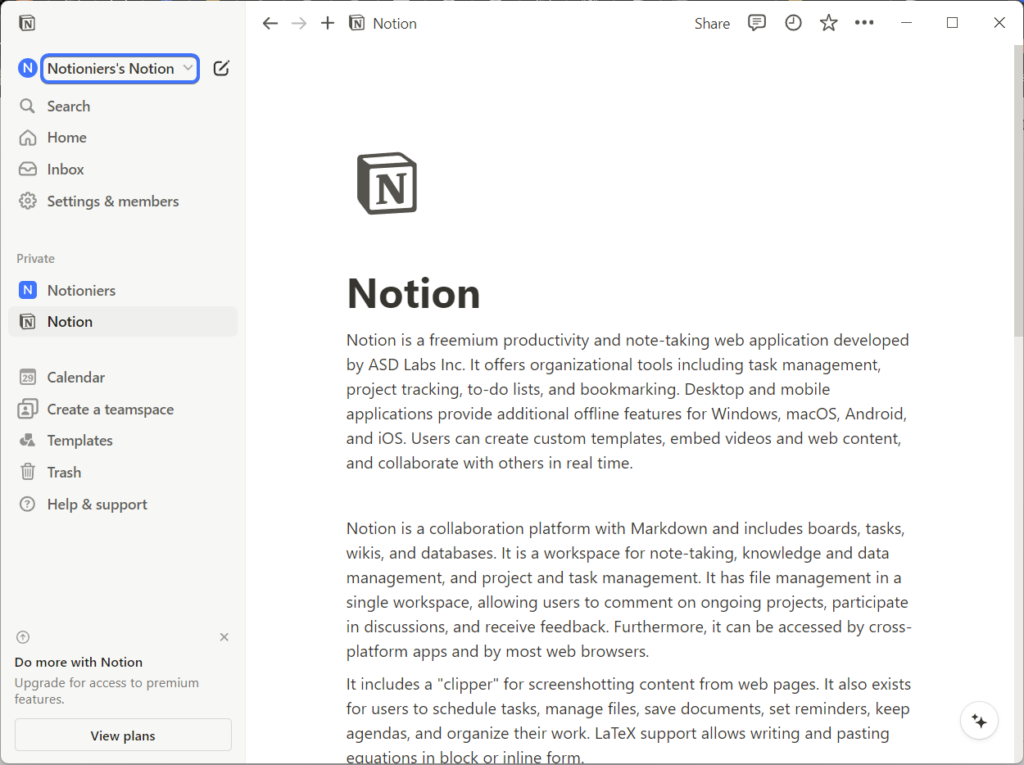
Step 2. Open the menu by clicking on the 3-dots icon
Now click on the 3-dots icon beside the Notion account, under which, you want to create your team space. Like, I have two Notion accounts with different email addresses. I will select my Notioniers email account for my new teamspace.
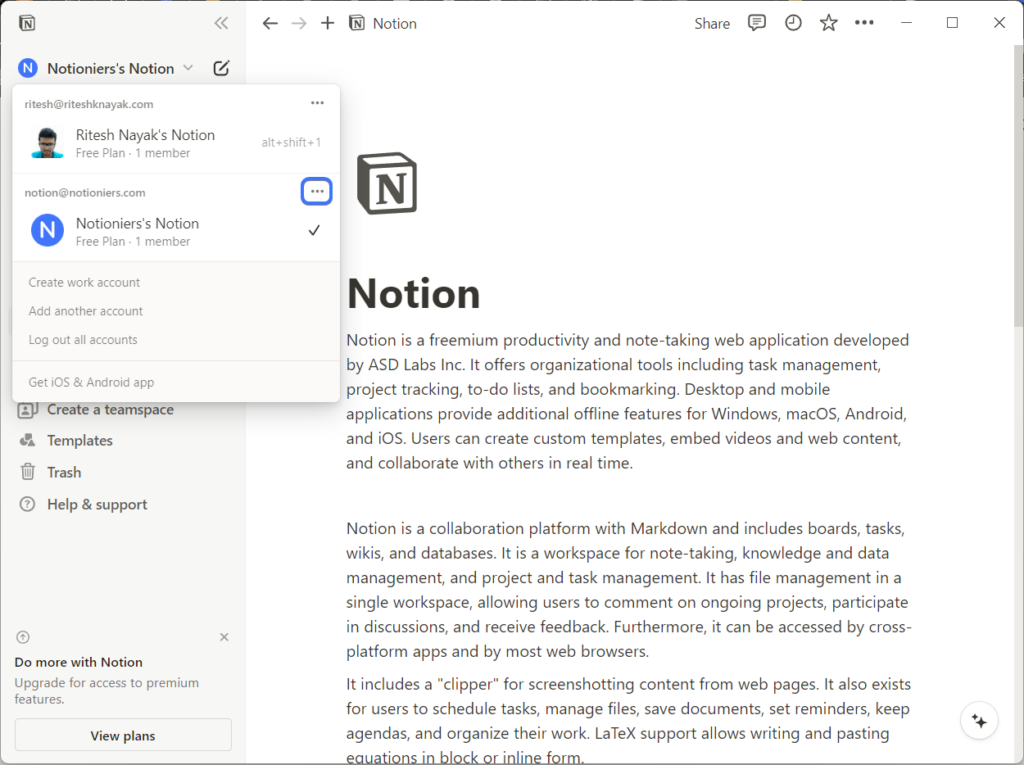
Step 3. Click on “Join or create workspace”
Now click on “Join or create Workspace”, which will take you to a new page where you will set up your workspace.
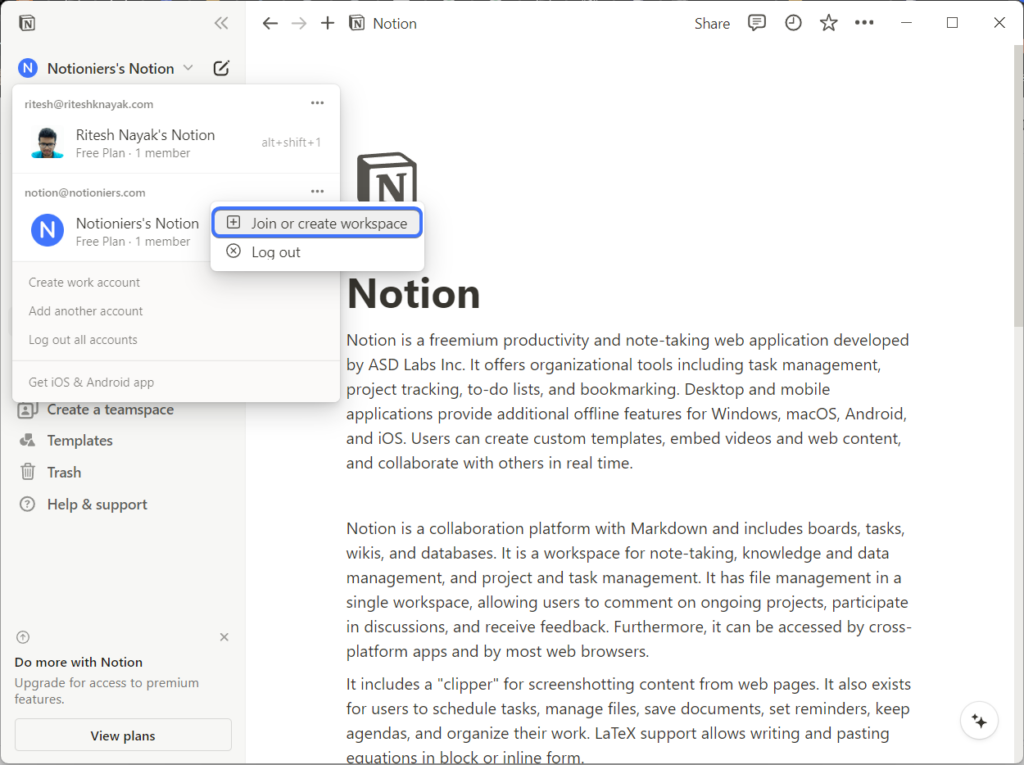
Step 4. Select “For my team” as your use case
As we are creating a workspace for a team, select the use case as “For my team”.
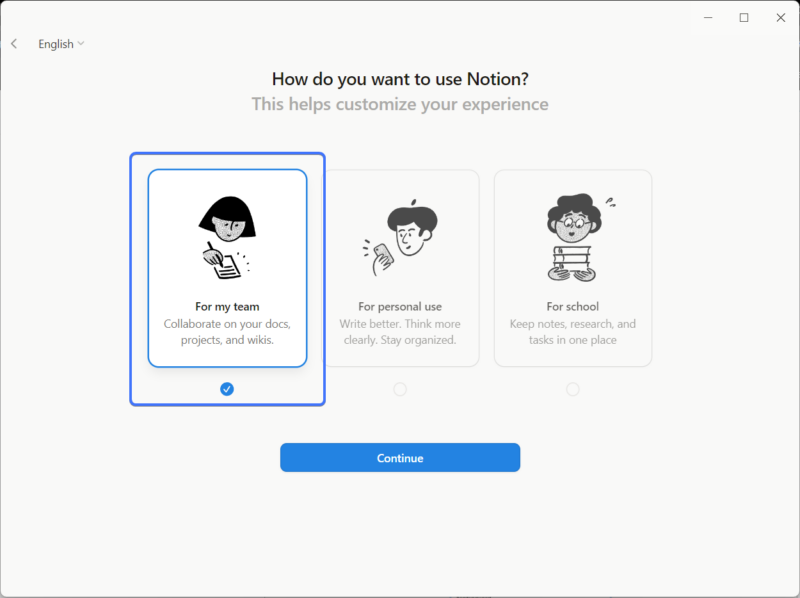
Step 5. Give your workspace a name
Here you need to give your workspace name and an icon. You can use your business name and icon for your workspace.

Step 6. Invite your teammates to the workspace
Now you need to invite your teammates to this workspace. You can skip this step and invite later. To invite your teammates, you can simply add their email, and they will get access to this workspace with that email. You can also share the invite link, and you can check the box in the middle to allow anyone with their business email can join this workspace. Once you finished inviting, click on “Take me to Notion” to finish.
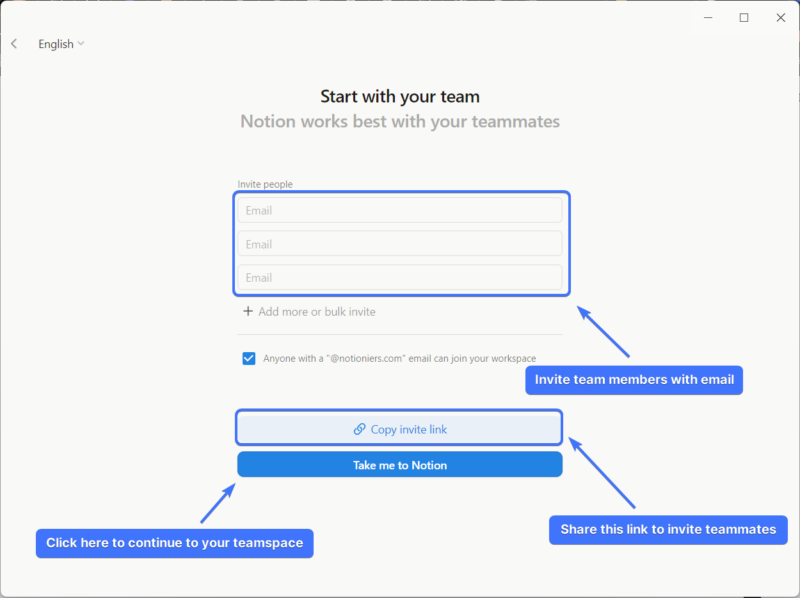
Step 7. Select your plan
Notion offers additional features on its paid plans. You can go with its paid plan, or you can continue with the free plan.
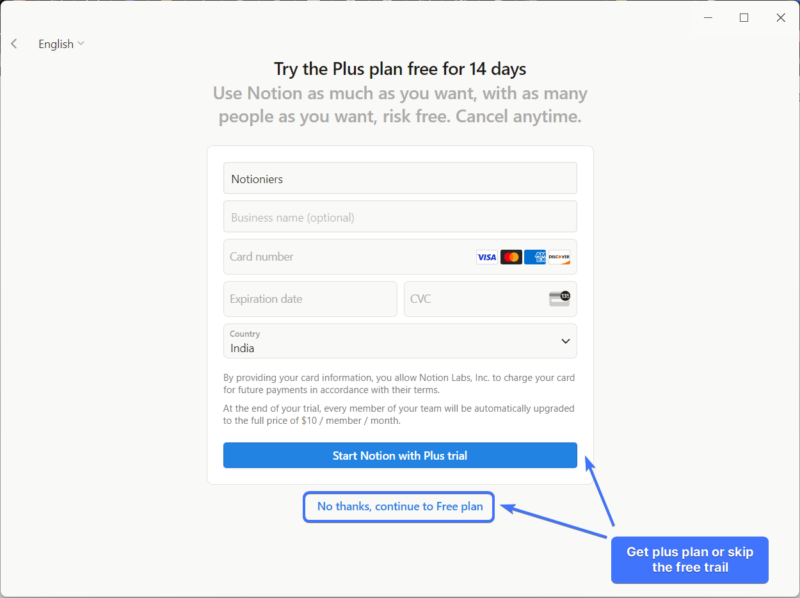
Your workspace is now ready.
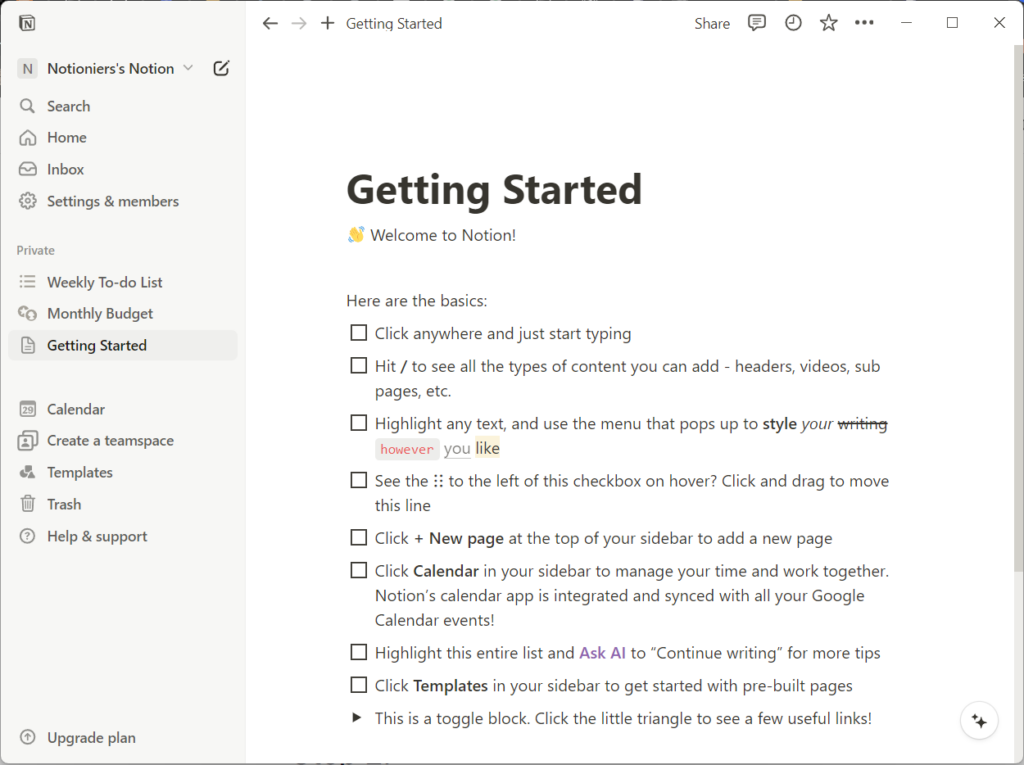
Read further: Create, delete & switch workspaces
How to add a workspace for personal use
The setup process for creating a workspace for your personal use is the same as for a team till the first 3 steps. Let’s see how to create a workspace for your personal use.
Step 1. Click on your workspace name from the sidebar
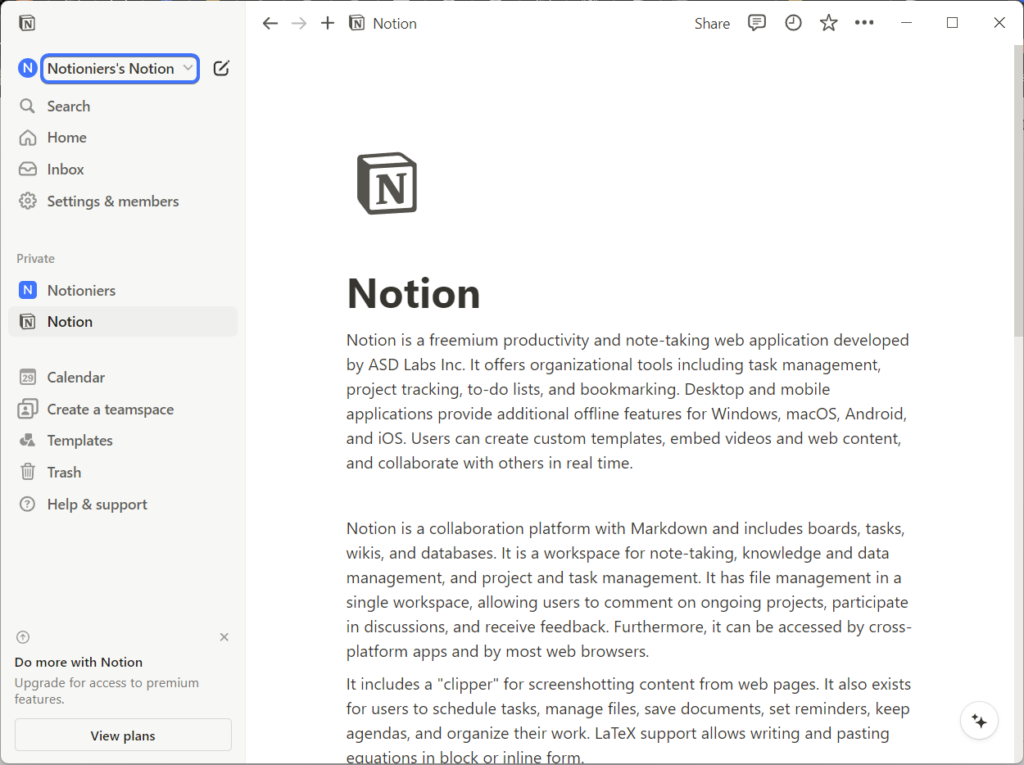
Step 2. Click on the 3-dots icon to open the menu
You will see all your Notion accounts here. Click on the 3 dots icon of the account for which you want to create your new workspace.
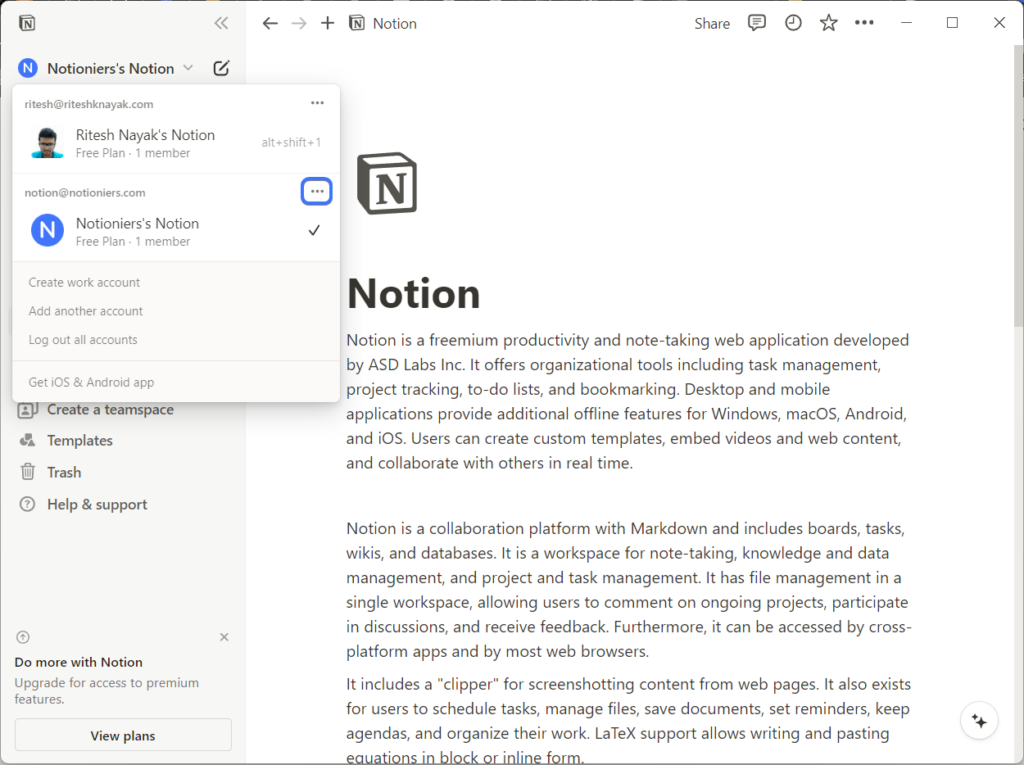
Step 3. Click on “Join or create workspace”
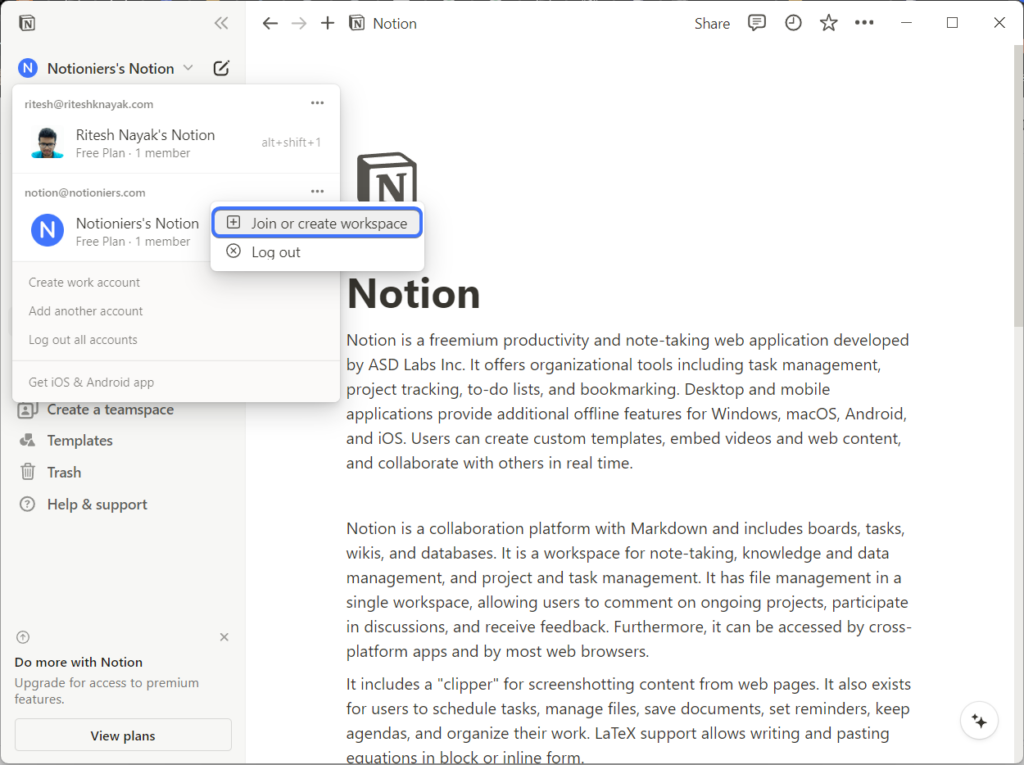
Step 4. Select “For personal use” as your use case
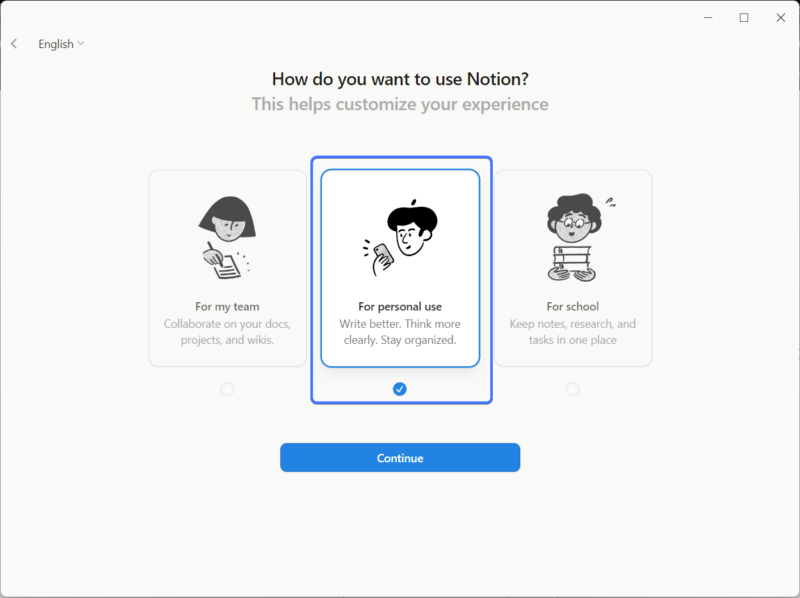
Step 5. Select the category or skip this step
Select the category for which you want Notion to set up your workspace. You can skip this step too.
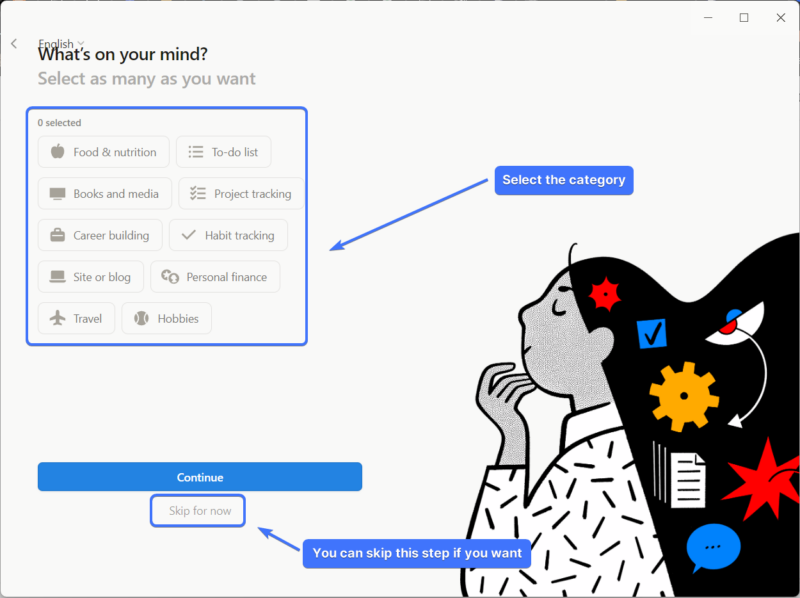
After you click on “Continue”, your workspace will be ready.
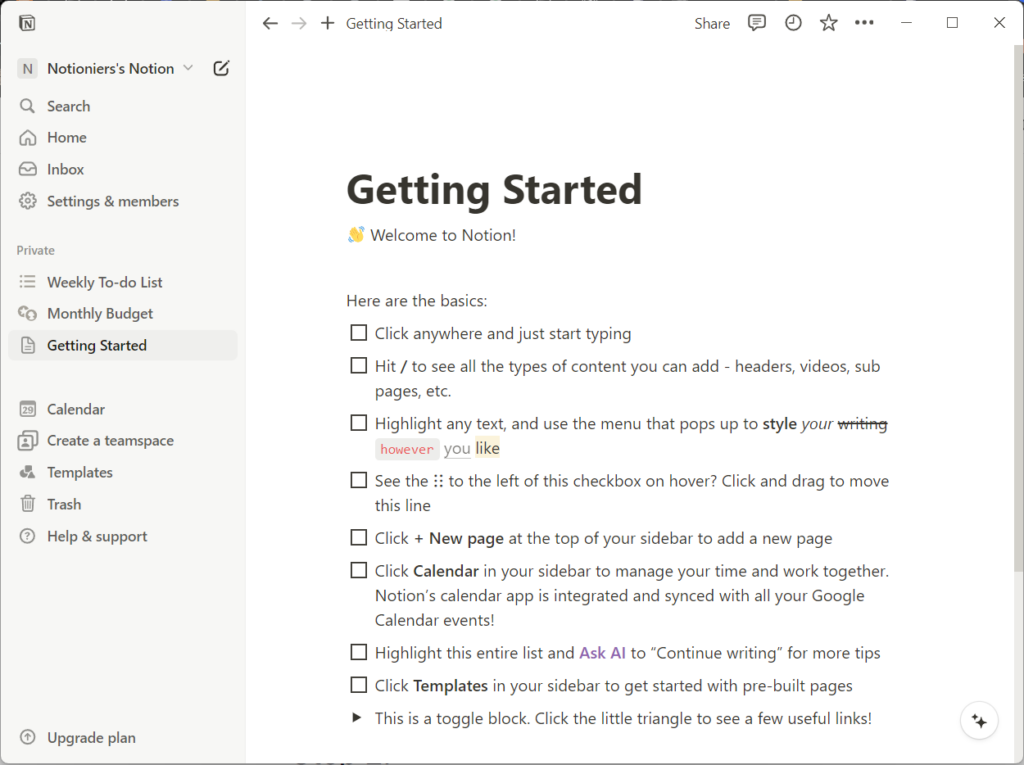
Related articles:
Easily Delete a Workspace in Notion [2024]
Notion Pricing: Which Plan is Best For You?
How to Share Notion Template with Friends [2024]
How to Easily Export Notion Page as PDF [2024]
Frequently Asked Questions (FAQs)
Can you have two workspaces in Notion?
Yes, you can create unlimited workspaces in Notion.
How to duplicate a workspace in Notion?
Unfortunately, there is no way to duplicate the entire workspace in Notion, but you can grab all your pages into a single page and duplicate it as a template at the other workspace.
How to share workspace in Notion?
To share a workspace, you can add others as members in your workspace. To do that, open the “People” tab from “Settings & members” and you can add the email of the other person to share your workspace with their notion account.
What is a collaborative workspace in Notion?
Multiple people can work on the same page at the same time in a Notion workspace. This feature of the workspace is known as a “Collaborative workspace”.
How many workspaces can I have in Notion for free?
Notion’s subscription is available for individual workspaces instead of the entire account. You can have an unlimited number of free workspaces in Notion.
What is the difference between Notion private and workspace?
If there are multiple members in your Notion workspace, you will see a private section. Pages under the private section will only be visible to you, and the rest of the pages will be visible to all the members of your workspace.
Wrapping up
This is how you can easily create a workspace in Notion, either for your personal use or a collaborative workspace for your team.
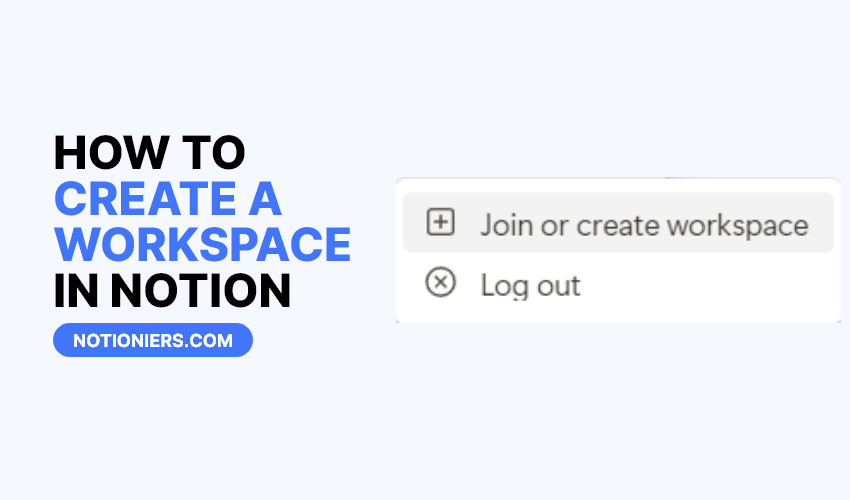

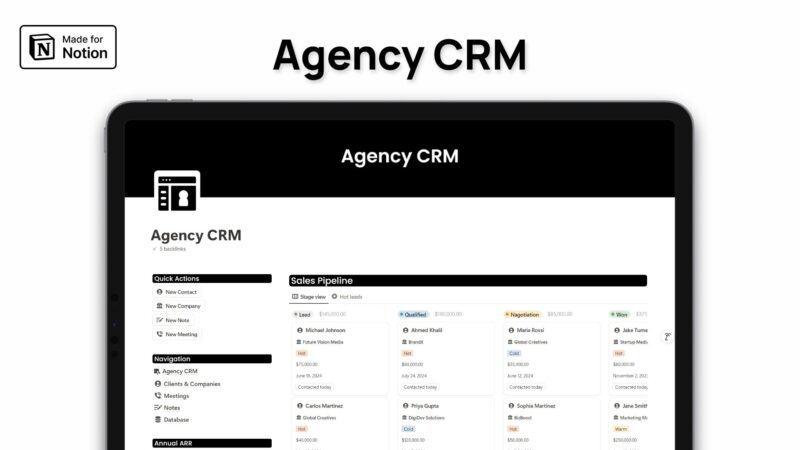
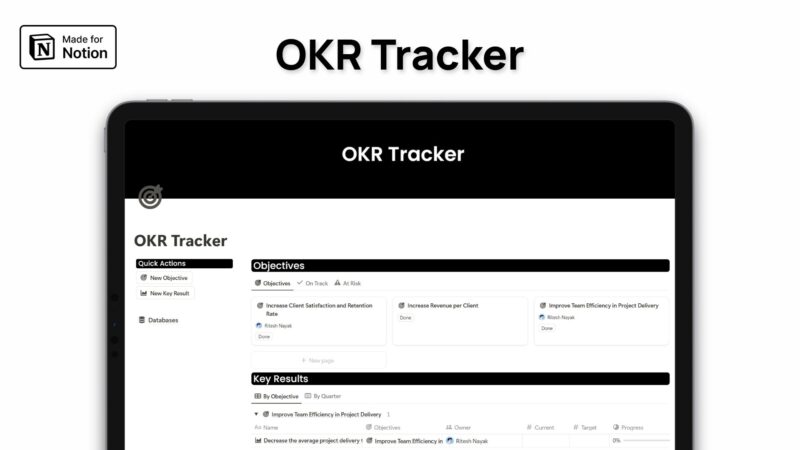
Leave a Reply