Notion light mode looks clean, but it feels very bright as if the sun is in front of your face. Using Dark Mode in Notion helps put less strain on your eye, and saves battery life. In this article, I will show you how to enable Dark Mode in Notion on both desktop and phone and a shortcut to switch modes quickly.
Shortcut to Enable Dark Mode in Notion Desktop
If you frequently switch modes, Notion has a shortcut to switch between dark mode and light mode quickly.
On Windows: “CTRL + SHIFT + L”
On Mac: “CMD + SHIFT + L”
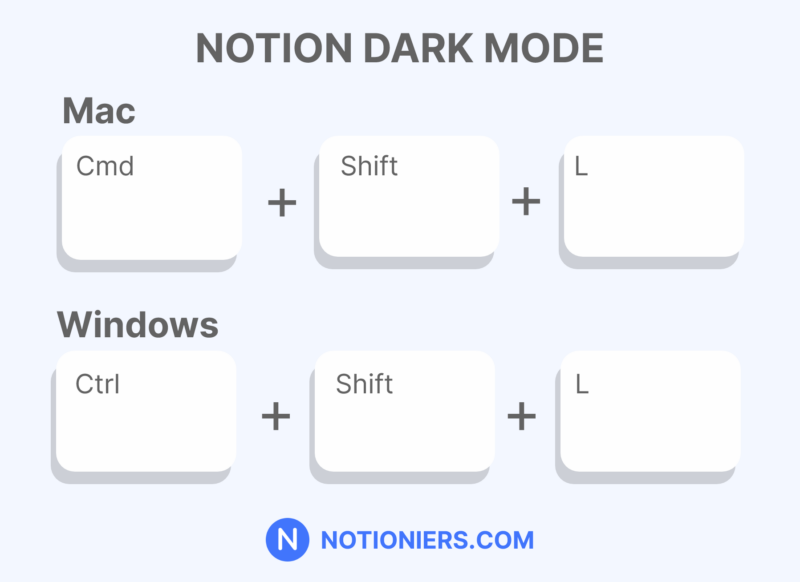
Enable Dark Mode in Notion from Settings: Desktop
You can easily enable dark mode in Notion from its settings.
1. Open Notion and go to “Settings & member”
Open your Notion app or notion.so in your browser. Then, click “Setting & member” on the left sidebar.
2. Click on “My settings”
You will see the settings window. On the settings window’s sidebar, click on the second option, “My settings”.
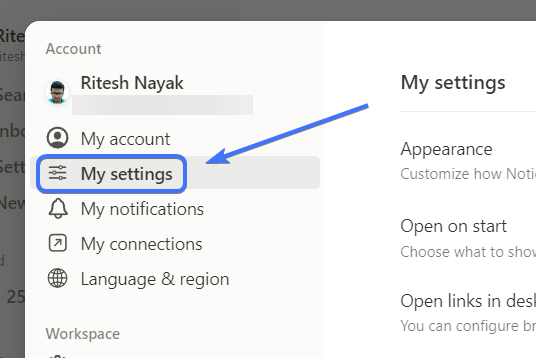
3. In the “appearance” section, click on the dropdown menu
In “My Settings”, you will see the first settings section, “Appearance”. Click on the dropdown menu next to it.
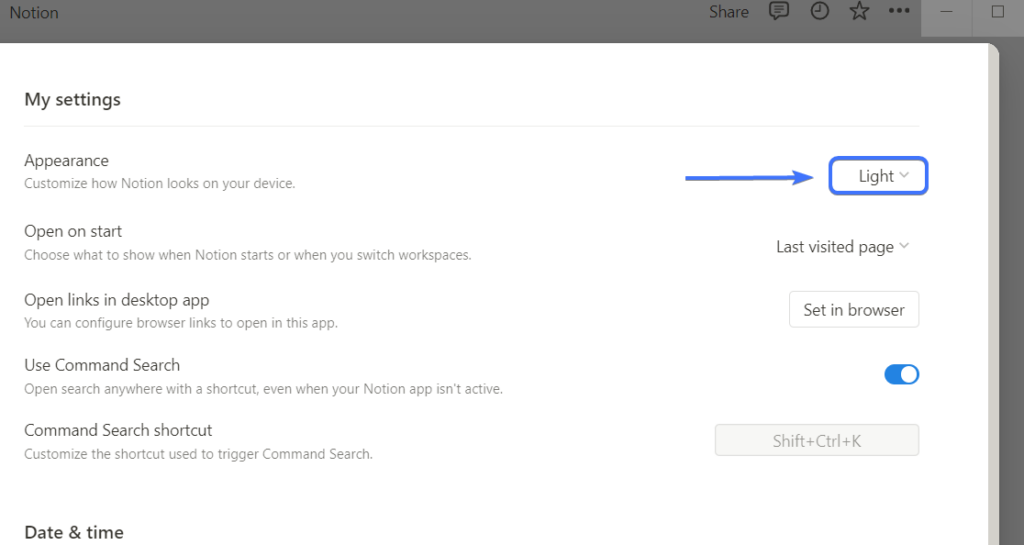
Read more: 15+ Free & Paid Aesthetic Notion Templates [2024]
4. Select “Dark” from the appearance menu
When you click on the drop-down menu, you will see three options to choose for the appearance. Select “Dark” for dark mode.
If you want to sync your mode according to your computer’s settings. Select “System setting”. This way, if you switch your computer’s appearance, the same appearance setting will be used for Notion.
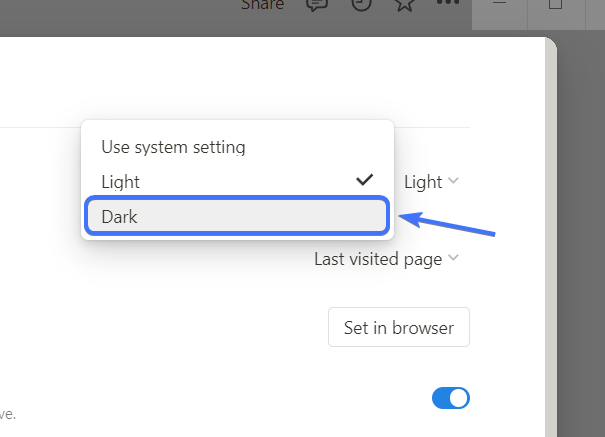
Enable Dark Mode in Notion from Settings: Phone
1. Click on the 3 dots icon in the top-right corner
In the top-right corner, click on the 3 dots icon.
2. Next open settings from the menu
A menu will open, click on the “Settings” to open the settings.
3. In the settings, click the dropdown menu in the “appearance” section
In the settings page, scroll down to see the appearance menu. There is a dropdown menu with the current appearance mode selected. Click on it.
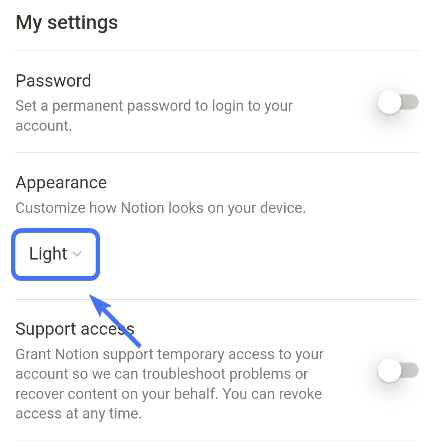
4. Select the mode you like
Next, a drop-down menu of the modes will open up. Select “dark” to change the appearance to dark mode. If you want your appearance to sync with your phone’s appearance, select “Use system setting”.
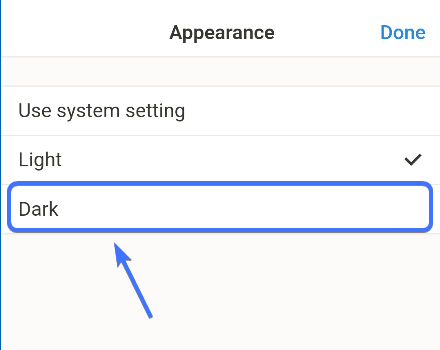
5. Click on “Done”
Next, click on “Done” in the top-right corner.
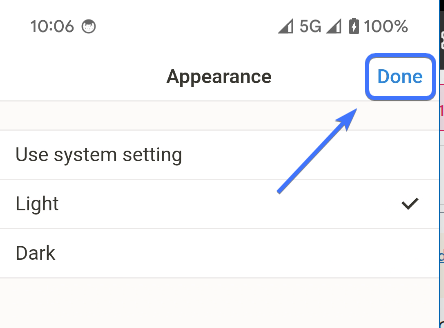
Dark Mode in Notion using Dark Reader
You can use Dark Reader, a popular free and open-source Chrome extension, for a more customizable dark theme. You should be using Notion primarily in your browser to take advantage of this extension. Let’s see how to use it.
- Install Dark Reader from the Extension Store and open Notion in your browser
- Click on the extension to activate the extension
- Just change the mode to “dark” to activate dark mode in Notion. You customize the font, grayscale, contrast, and more in the extension.
Frequently Asked Questions (FAQs)
Is there a Dark Mode in Notion?
Yes, Notion has a Dark mode features which turn the background colors to a dark color and changes the text color to white. You can enable it in the settings or switch modes using the shortcut “Ctrl/Cmd + Shift + L”
What is the shortcut for Notion Dark theme?
Notion has a shortcut to easily switch themes using the shortcut “Cmd/Ctrl + Shift + L”
How do I turn on dark mode in Notion?
To turn on Dark mode, go to “settings & members” from the sidebar. There, open “My settings”, then select “Dark” from the drop-down menu from the appearance section.
What hex code is Notion dark mode?
Notion’s dark mode doesn’t use black, instead, it uses a dark gray color with the hex code #191919.
Conclusion
It’s much more comfortable to use dark mode in darker environments and puts less stress on your eyes. You could dark mode in notion if that’s your personal preference.
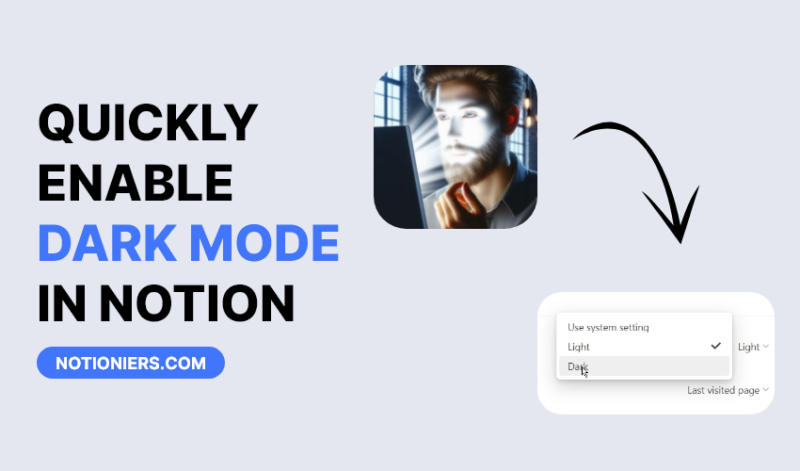

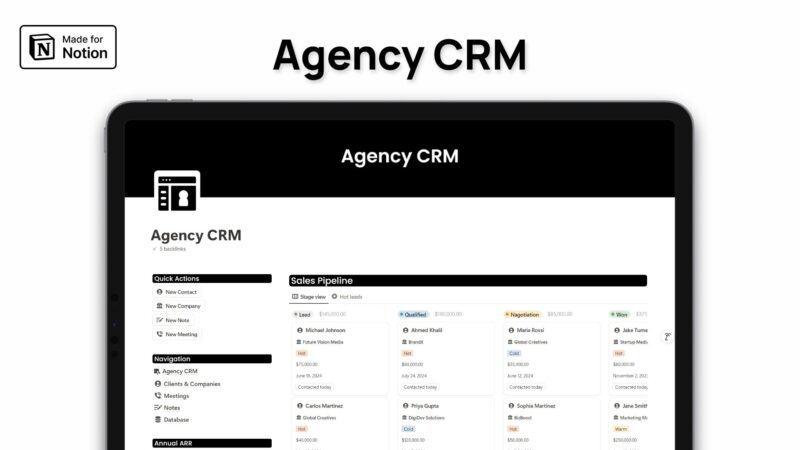
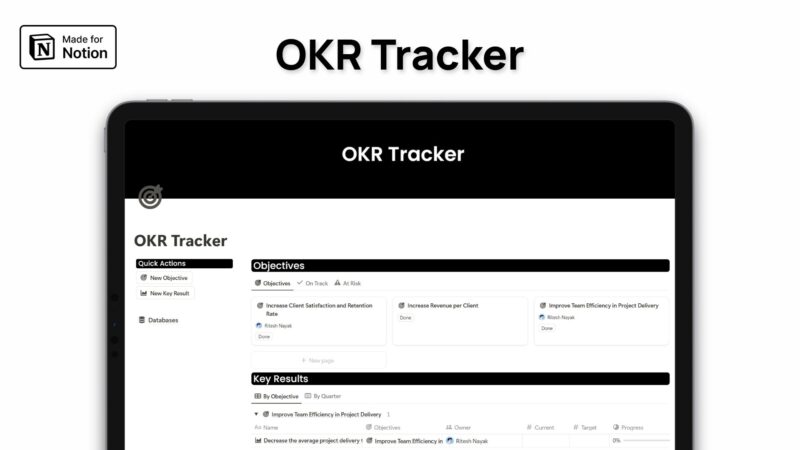
Leave a Reply