You might have a Notion page, and you want a copy of the page. In this case, you can use Notion’s duplicate feature, which will instantly duplicate your page into the same folder.
Method 1: How to quickly duplicate a Notion page?
Step 1. Open the 3-dots menu
To duplicate a page, first open the 3-dots menu.
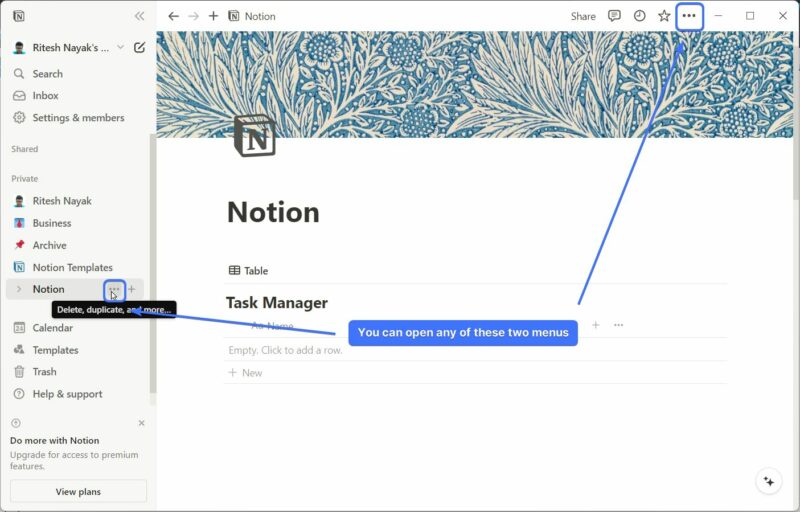
Step 2. Hit the “Duplicate” button
Now, from the menu, hit the “duplicate” button. Once you do that, a new file with the same name + “1” will appear in the same location.
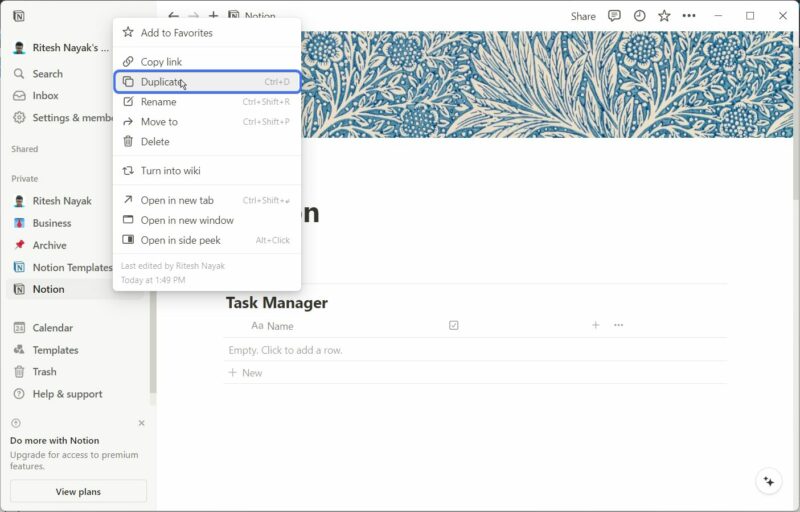
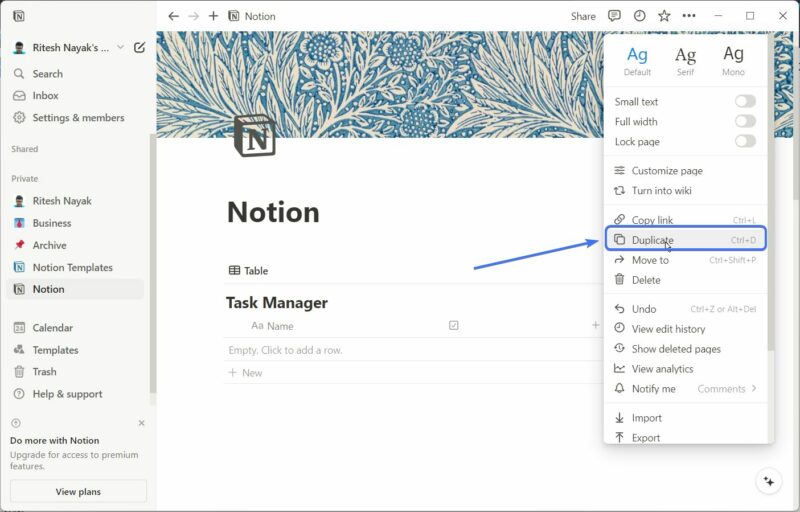
Method 2: Using the shortcuts
You can use the shortcut Cmd + D for Mac and Ctrl + D on Windows to duplicate a page in Notion.
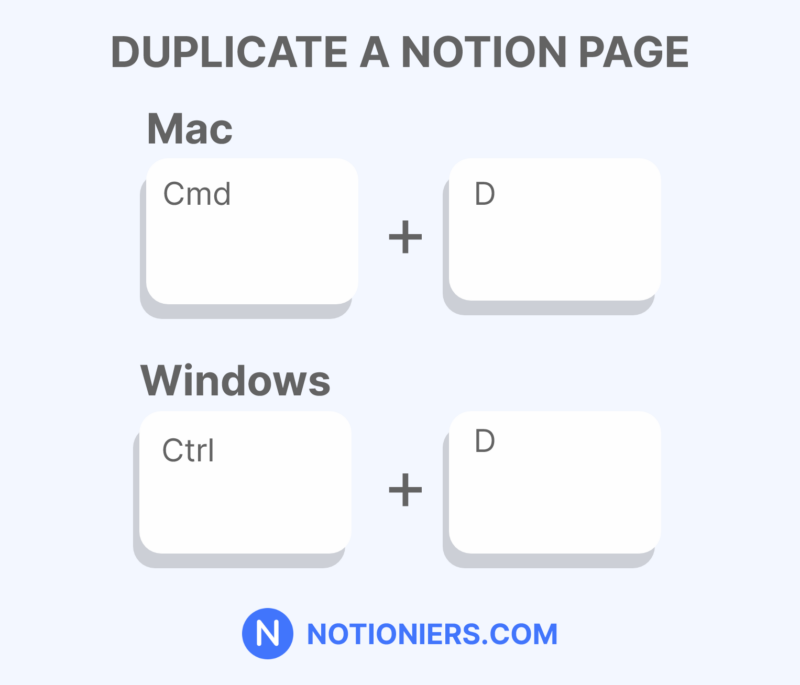
Why you are unable to duplicate a page in Notion
There might be any of the following reasons why you aren’t able to duplicate the page
- You might not have permission to duplicate a page in your workspace. You might have read-only permission, which doesn’t allow you to duplicate a page.
- The page of a database can’t be duplicated separately. You will need access to the database to duplicate the page.
Read further: Duplicate, delete, and restore content
Frequently Asked Questions (FAQs)
How do I duplicate a page on Notion without syncing?
To duplicate a page in Notion without syncing, just disconnect your computer or phone from the internet and the changes won’t be synced.
How do I duplicate multiple pages in Notion?
If the page is inside another page, then just all those pages by your cursor and then right-click the menu and hit “duplicate” or use the shortcut Cmd/Ctrl + D. If the page is present outside any page, then you can temporarily move the page inside another page and then duplicate. Next, move the page back to where it was.
Related articles:
How to create columns in Notion? [2024]
How to add Vertical Dividers in Notion [2024]
How to create Recurring Tasks in Notion [2024]
Easily Add Clock Widget to Notion Page [2024]
Conclusion
This is how you can easily duplicate a page in Notion. You can use the shortcut to quickly duplicate the page as mentioned in the blog.
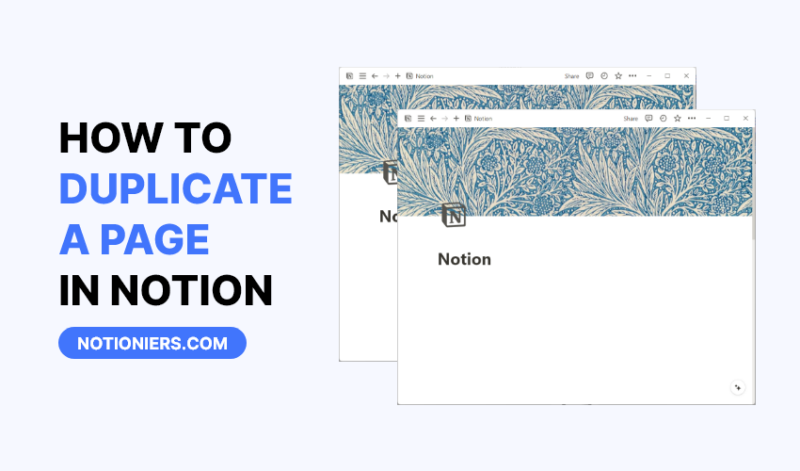

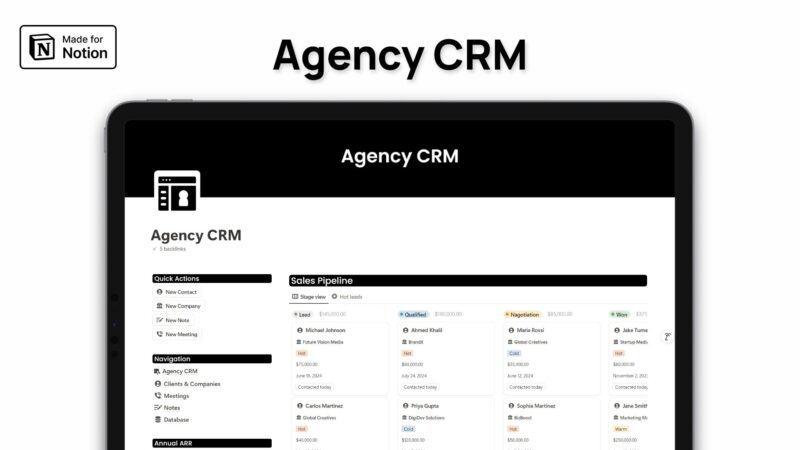
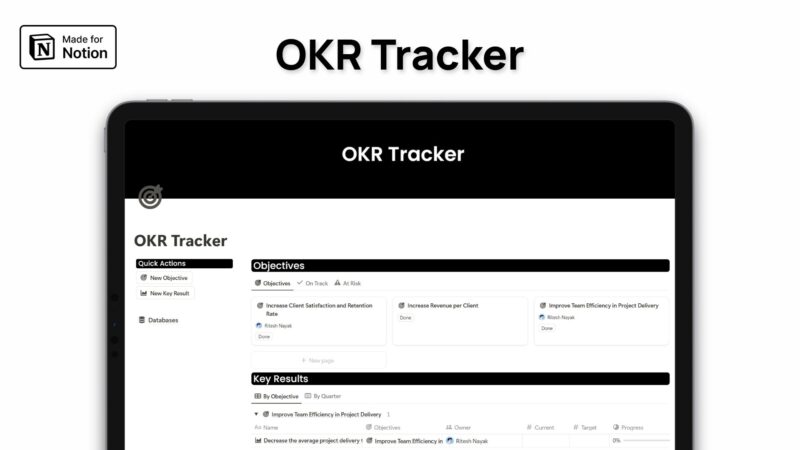
Leave a Reply